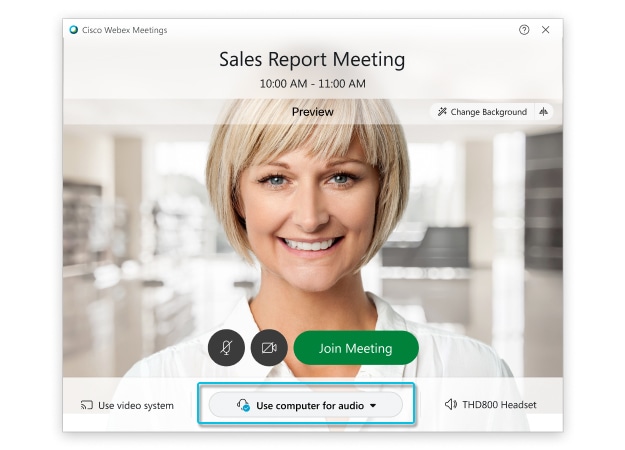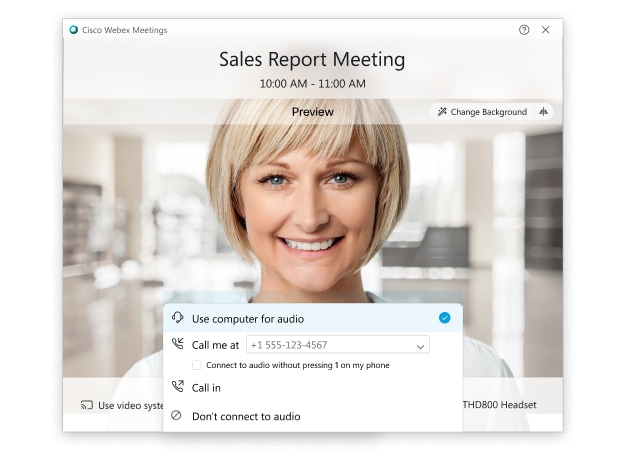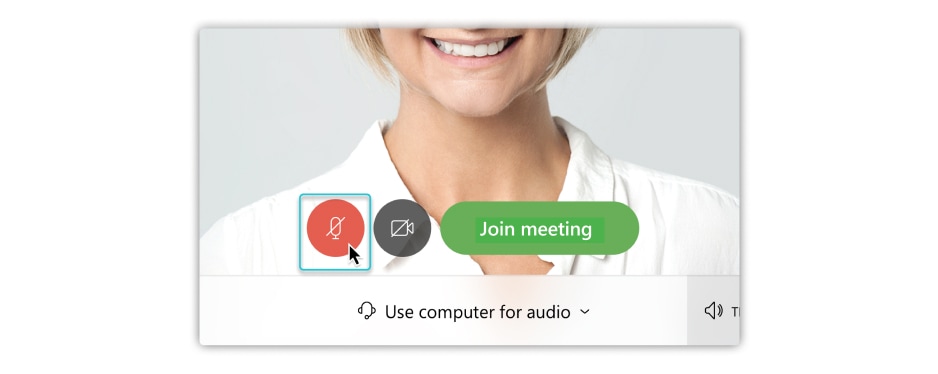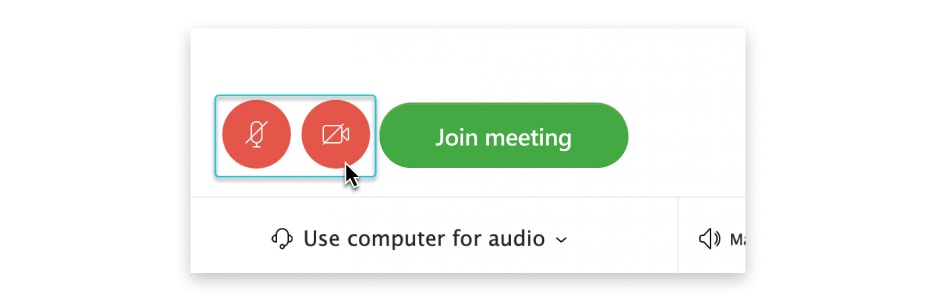Settings - Audio and Video Setup
Choose how you want to connect to the meeting audio, mute or unmute your microphone, and turn on or turn off your video before you join a meeting.
| 1 | Click the audio connection options in the Webex Meetings app. |
| 2 | Choose how you want to hear the audio in the meeting:
|
| 3 | If you want to join the meeting with your audio muted, click Mute my microphone . You'll see when your microphone is muted. Click Unmute my microphone when you want to speak in the meeting. |
| 4 | If you want to join the meeting with your video turned off, click Turn off my video . You'll see when your video is turned off. Click Turn on my video when you want to show your video. |
| 5 | By default, your self-view video shows in mirror view. You can turn off mirror view if you want to see yourself in your self-view video the same way that other meeting participants see you. If you're happy with the audio and video settings that you chose for this meeting, you can save them for your next meeting. |
Cisco How to Video
RETURN HOME https://cmvgroup.atlassian.net