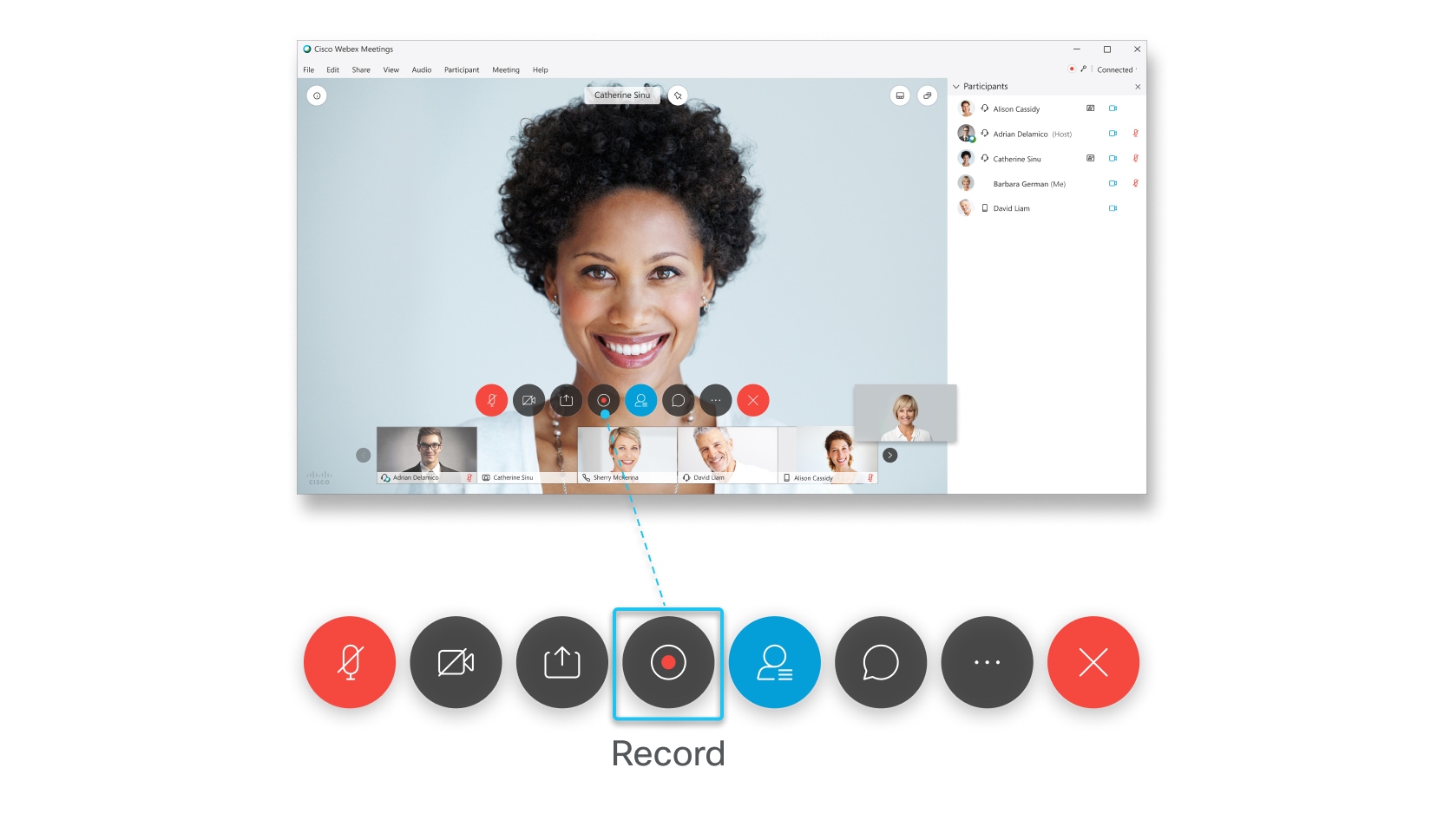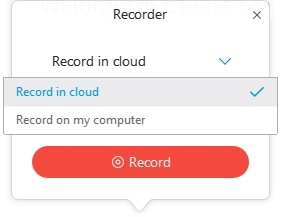Recording a Meeting
Record meetings for people who can't attend or for those who want to refer back to what was discussed. Your recordings can either be saved to the cloud or your computer as a local recording.
These steps only apply to Webex Meetings and Webex Events. To record a Webex Training session, see Recording a Webex Training Session.
Only the host or an alternate host can record a meeting. The recording option is not available for other attendees.
If an alternate host records the meeting, the meeting host still receives and owns the recording after the meeting ends. |
Recordings in the cloud are saved in MP4 format. Recordings on your computer are either saved in MP4 format or Webex Recording Format (WRF), depending on your site version and settings.
If you record on your computer in MP4 format, the panels, such as the Chat panel, and any files that you share using Share File are not included in the recording.
Meetings started by phone cannot be recorded.
| 1 | Select Recorder . |
| 2 | Select Record. Desktop app users may have the options Record in cloud and Record on my computer. Your site administrator must enable this option. You can only record on your computer if you use the Call Using Computer option for audio. If you want to change your audio connection, see Change Your Audio Connection in Cisco Webex Meetings. |
| 3 | If you chose to record on your computer in Step 2, select Accept to agree to your organization's privacy and security guidelines, select a location to save the recording, and select Save. |
| 4 | Select Recorder , and do one of the following:
|
If you recorded in the cloud, when the meeting or event ends, you receive an email with the recording link. Depending on file size and bandwidth, it can take up to 24 hours to receive your recording. To access your recordings on your Webex site, do one of the following:
In Modern View, select Recordings from the left navigation bar. Once the meeting ends, you will see a Generating status next to the recordings being processed.
In Classic view, go to .
RETURN HOME https://cmvgroup.atlassian.net