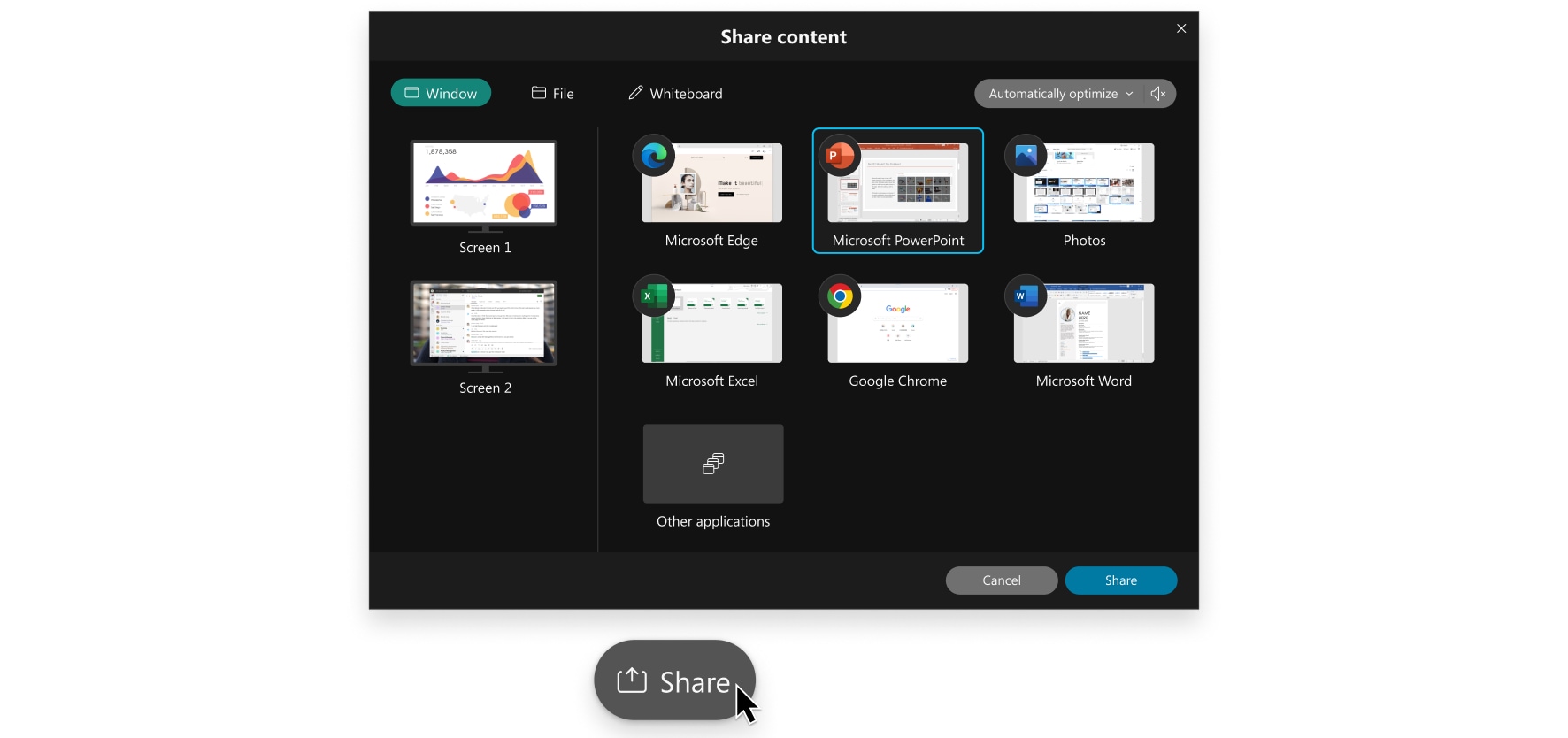When you connect to a Cisco Webex Board, desk, or room device, you can share content wirelessly when you're not in a call or meeting from your Webex Teams app.
...
| 1 | Click on the device name in the Webex Teams app and click Share Screen. |
| 2 | When you're connected to a cloud device, you can also improve the frame rate and audio for shared content: Share computer audio—The audio is played and everyone can hear the audio. Optimize for video—The content is displayed at up to 30 frames per second (fps) with a resolution of 720p. For example, if you're sharing a video or slide deck, the frame rate is increased and this reduces any lag.  Image Modified Image Modified | When you're connected to a device, the shared content displays on the device with a grey border. When you share an application, any other application you move over the shared one on your computer is displayed as greyed out to people viewing the content. |
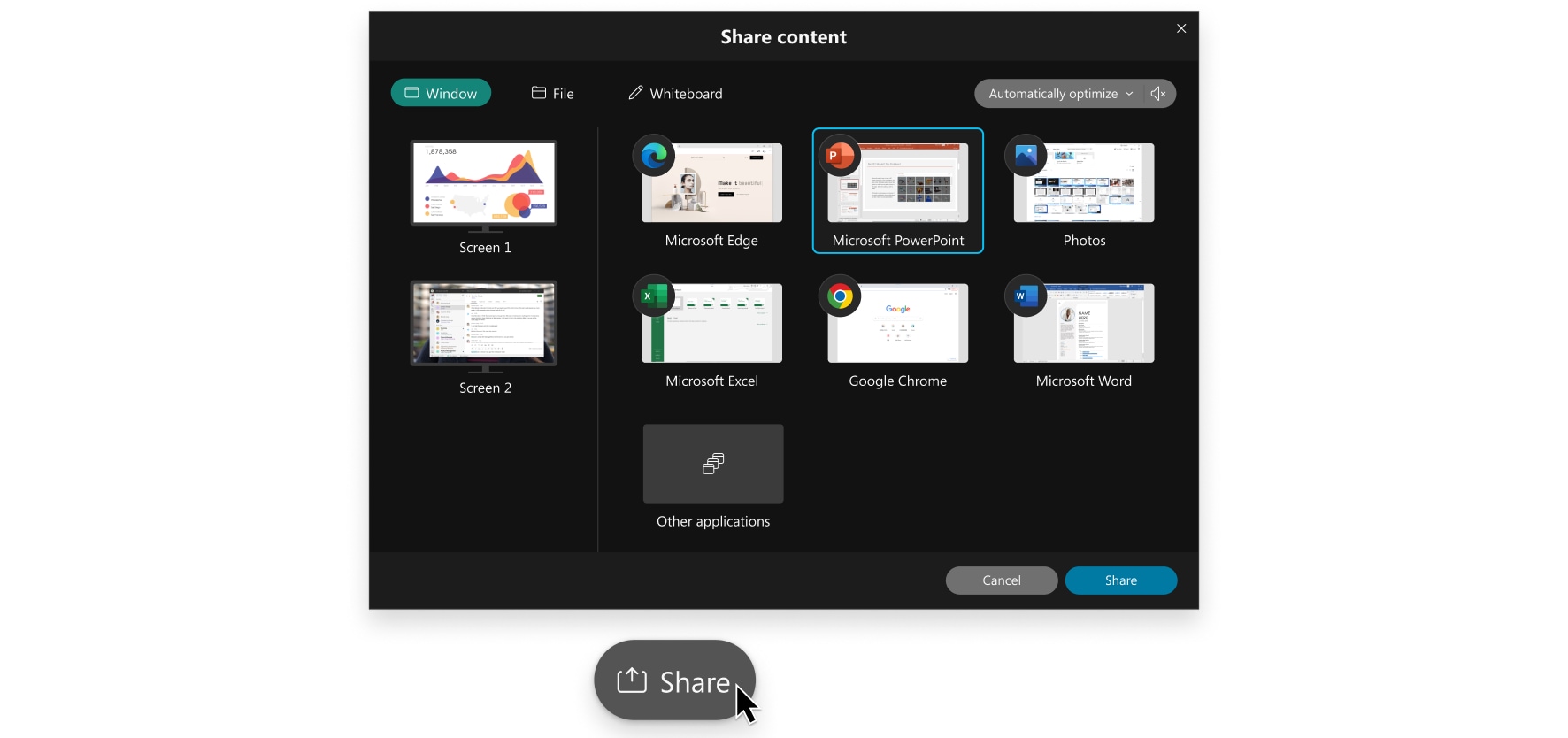 Image Modified Image Modified
|
| 3 | Select the screen or app to share. |
| 4 | When you're done, click on Stop Sharing. |