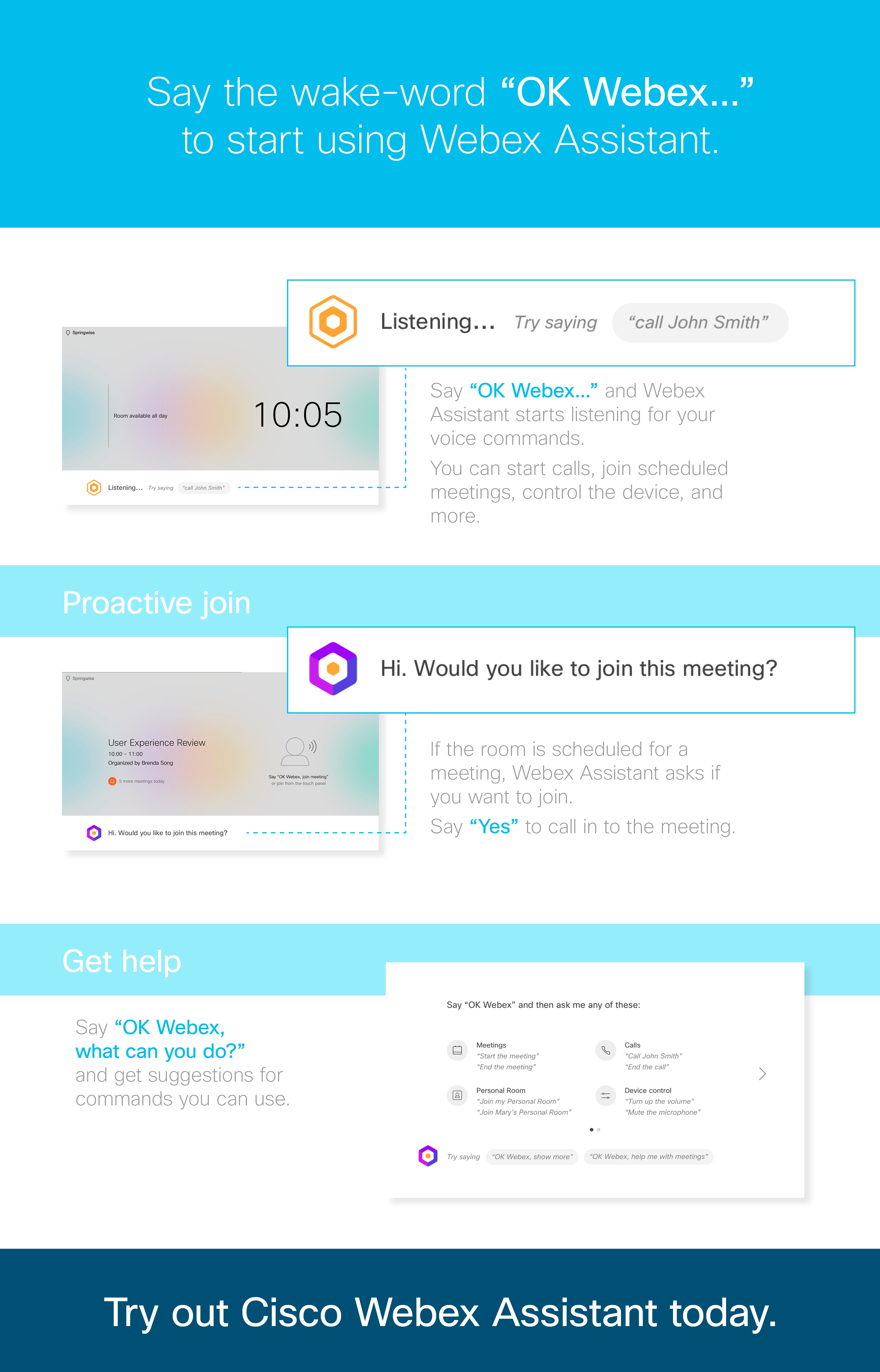Webex Voice Assistant - Getting Started
With Webex Assistant, you can use your Cisco Webex Boards and Room Series devices hands free. Just use your voice to initiate tasks without the need to look for a Touch controller. To use Webex Assistant, it needs to be enabled for your organization.
You can start using Webex Assistant by saying the wake-word “OK Webex...” and your command. To close Webex Assistant, say "Dismiss".
Start Using Webex Assistant
To learn more about how to use Webex Assistant, see Use Webex Assistant to Control Your Room Devices.
To get familiar with the basics on Webex Assistant, you can check out and print the two page PDF Quick Reference Guide.
Want to Enable Webex Assistant for Your Organization?
To use Webex Assistant at your organization, it needs to be set up in Cisco Webex Control Hub. To find out more about the setup and requirements, see Enable Cisco Webex Assistant.
For more resources to share with people in your organization, check out the Webex Assistant Tool Kit.
What You Can Use Webex Assistant For
Booking and Room Information | Start a Meeting | Meeting Controls | More Commands |
|---|---|---|---|
| Check the time | Proactive Join: Get prompts to join scheduled meetings | Start and stop wired screen sharing | Send feedback |
Check the date | Call by name | Start or stop meeting recording | Find out what Webex Assistant can do |
Check the room name | Call by number | Volume: adjust volume, set default level, mute microphone | |
Show the room calender for that day | Join scheduled meetings | Turn self-view on or off | |
Check when the room is available for that day | Join your Personal Room | Turn Speaker Tracking on or off | |
Join another person’s Personal Room | Turn Do not disturb mode on or off | ||
Answer or reject an incoming call | End a call or meeting | ||
RETURN HOME https://cmvgroup.atlassian.net