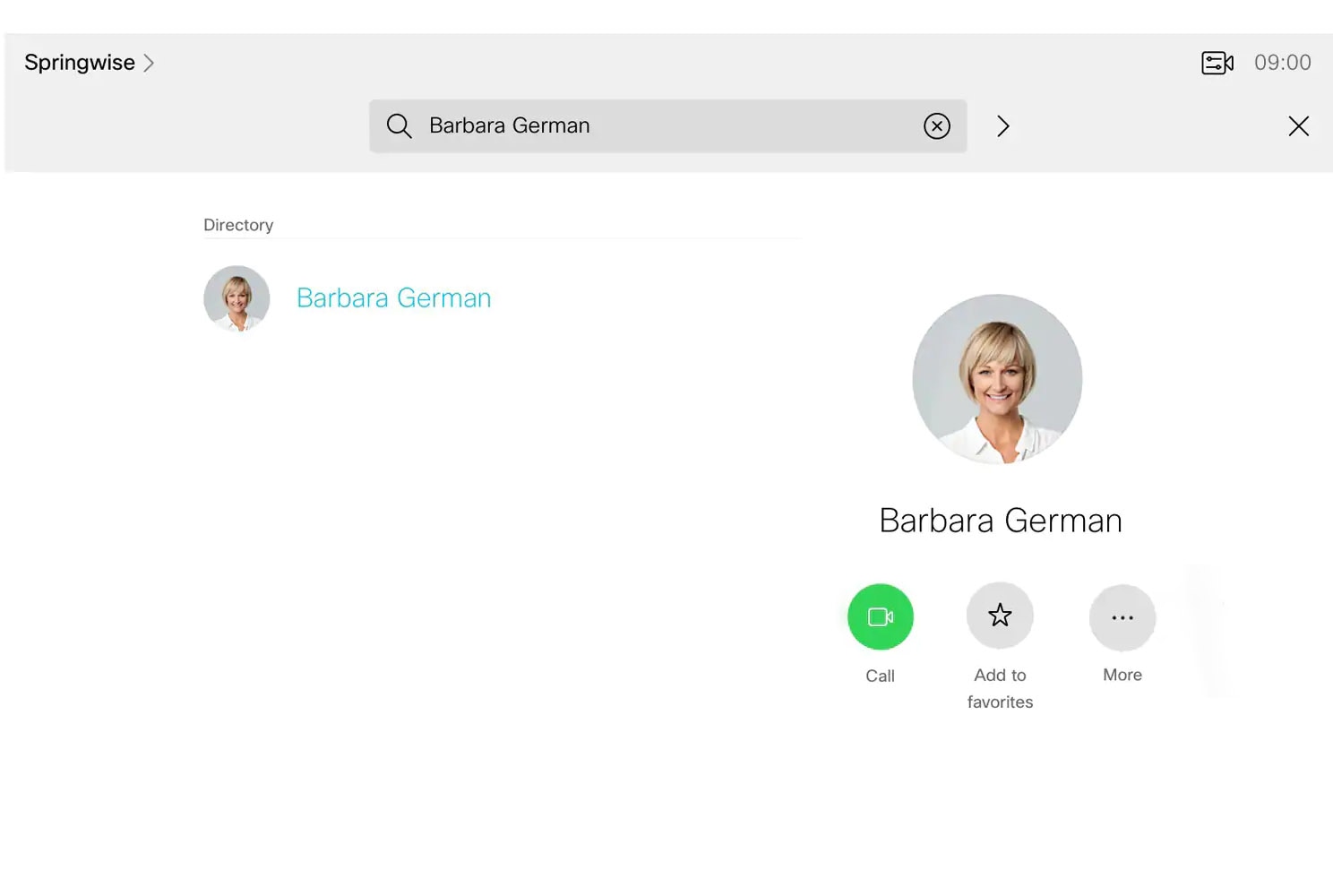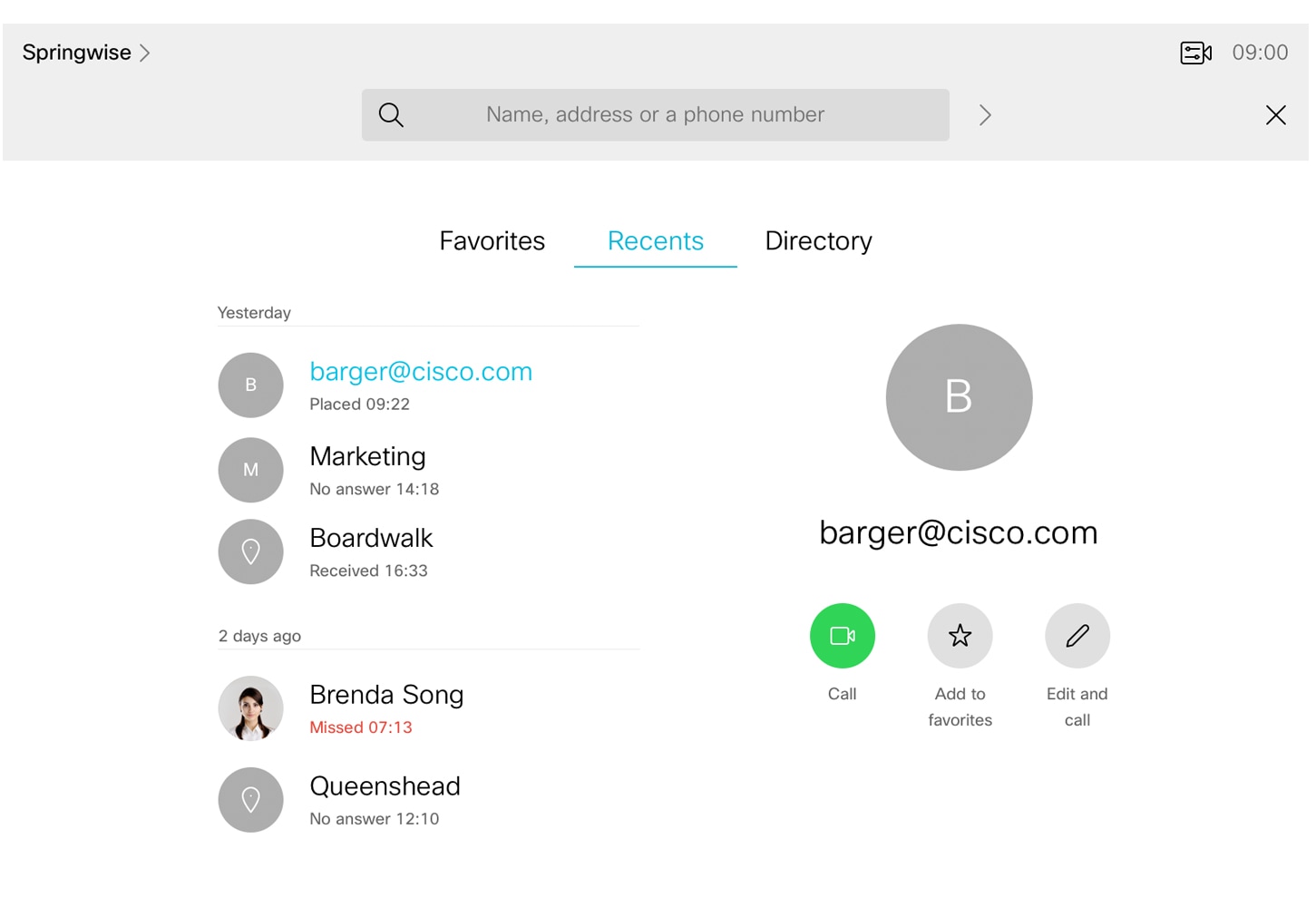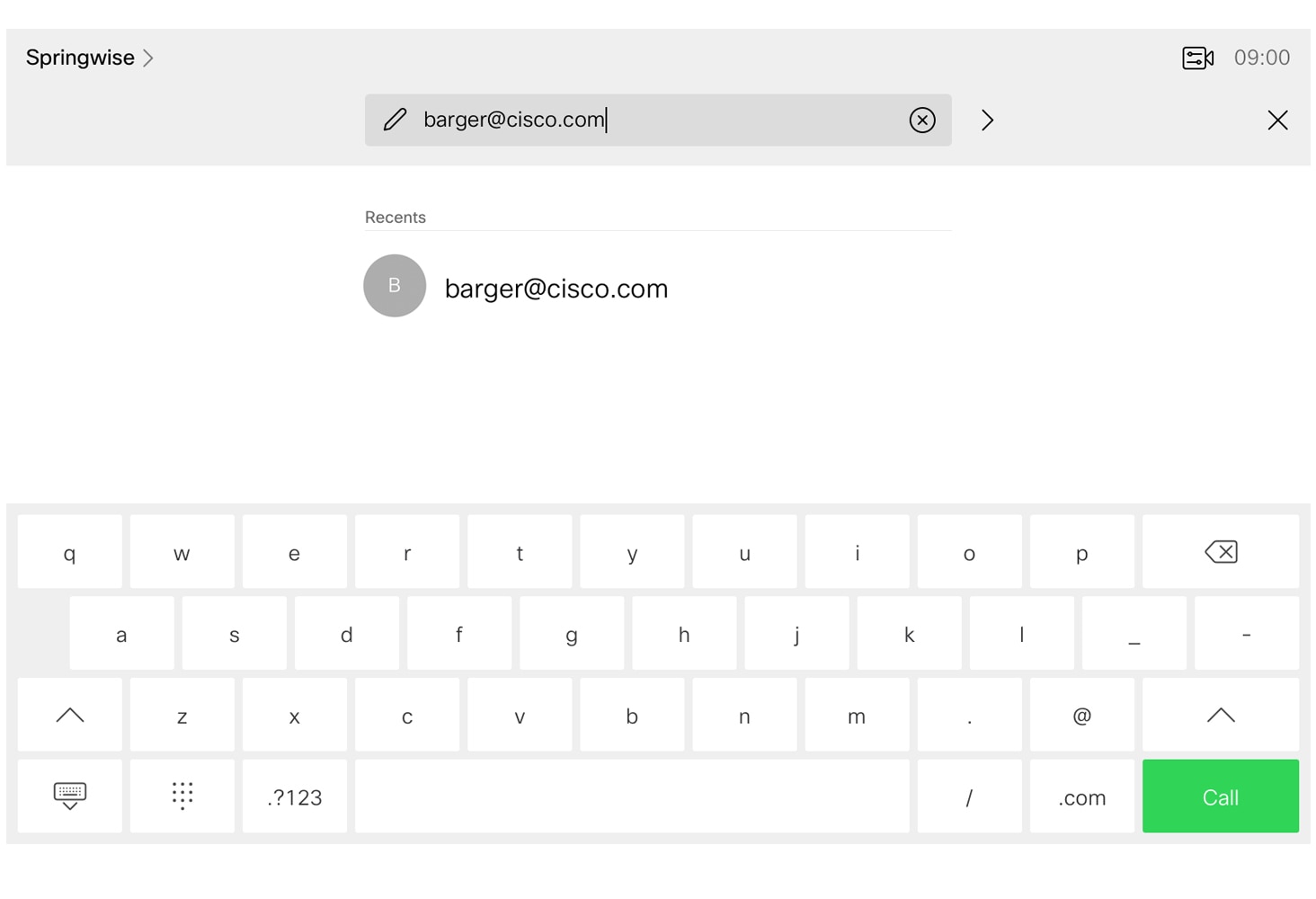Make a Call from Room Devices
Use the Touch 10 controller to make and answer calls on your Cisco Webex room device or Webex Board.
- Make a Call from Your Directory
- Edit a Contact Before Making a Call
- Make a Call with a Number or a Video Address
You can call someone from your Favorites, Recents, or Directory list. You can also enter their number in the Search or Dial field.
|
Make a Call from Your Directory
| 1 | Tap Call on the home screen to open the Call menu. |
| 2 | Start writing your contact's name in the Search or dial field to get suggestions from the directory. In larger organizations, you must enter at least three characters to see search results. You can also select a contact from the Recents or Favorites list. |
| 3 | Tap the contact's name and tap Call . |
Edit a Contact Before Making a Call
| 1 | Open the Call menu by tapping Call on the home screen. |
| 2 | Search for a contact by their name and tap their name from the suggestion list. You can also select a contact from the Recents or Favorites list. Tap Edit and Call on the contact card. This lets you edit the number or video address in the search field. |
| 3 | Once you are done editing, tap Call to place the call. |
Make a Call with a Number or a Video Address
| 1 | Tap Call on the home screen to open the Call menu. |
| 2 | If you want to call someone outside of your directory, or someone whose number you know, tap the Search or dial field and enter their number. You can also enter a video address in order to join or start a scheduled meeting. |
| 3 | Tap Call. |
RETURN HOME https://cmvgroup.atlassian.net